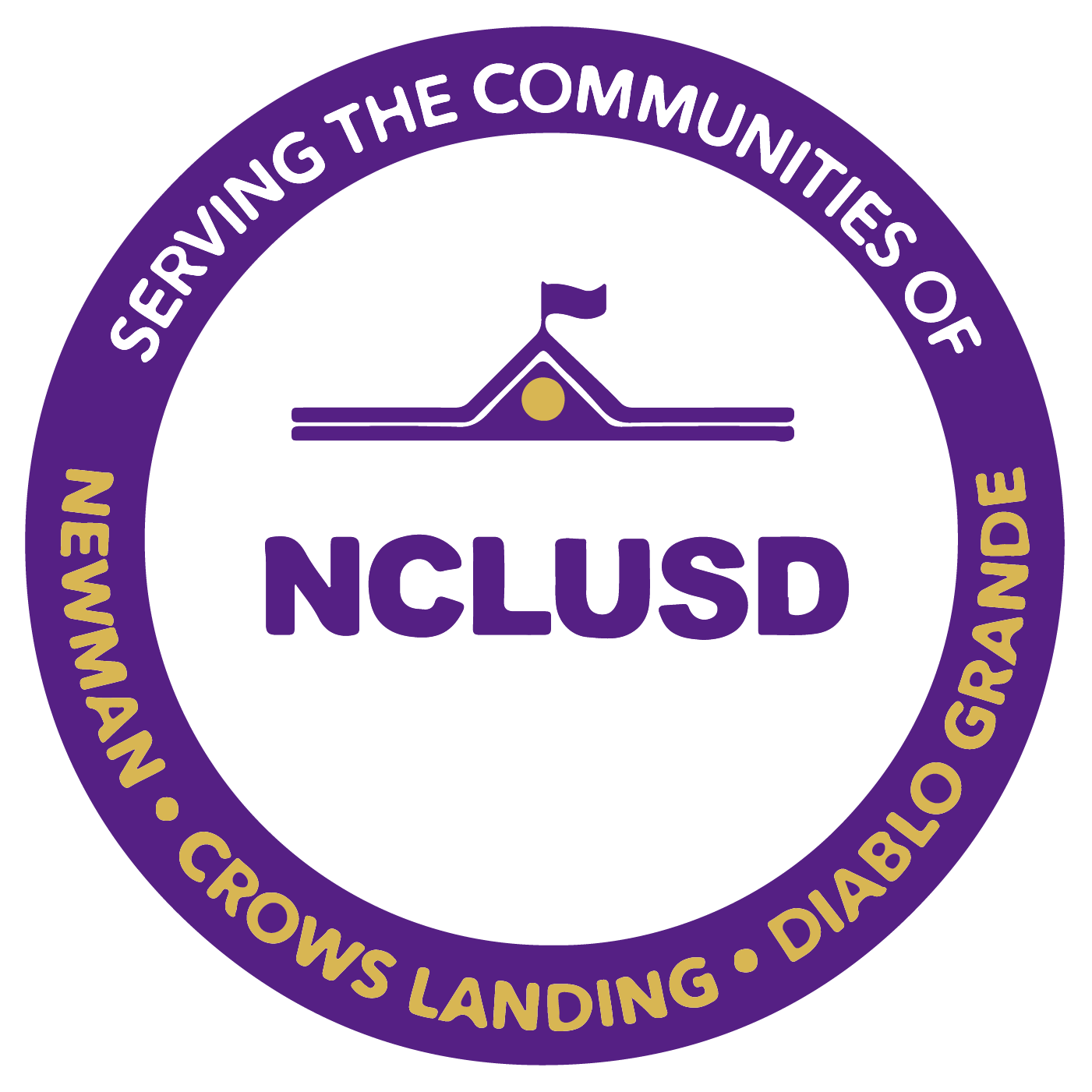Skip to content
Show submenu for District Info
District Info
Show submenu for School Board
Show submenu for Departments
Departments
Educational Services
Show submenu for Parents/Students
Parents/Students
Community Resources
Firearms Safety
Health Information
Show submenu for Staff Info
Staff Info
Peachjar
Show submenu for